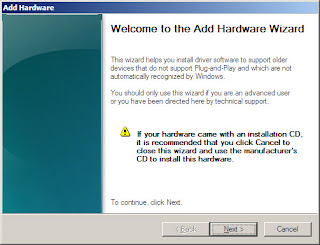Some time we need network adapter for testing for virtual network environment where network access is not available. It’s very useful when you need to verify connectivity or test. I am going to tell you how to install step by step Microsoft Loop back Adapter in windows server 2008. These steps will be same in windows xp, windows 7 and server 2003.
Follow these steps to install Microsoft Loop back Adapter :-
1) Click on start and select run and type “hdwwiz.cpl” command and click enter.
2) To continue select next in “Welcome to the new hardware wizard”.
3) Now select “install the hardware that I manually select from a list (Advanced)” and click on next.
4) Then select network adapters from list and click on next.
5) Select Microsoft form Manufacture and Microsoft loop back adapter from network adapter wizard and click on next.
6) Click on next.
7) Now you will be prompted to finish up the installation.
8) To view and configure new installed Microsoft Loop back Adapter go to run and type “devmgmt.msc” and press enter.
9) And your Microsoft loop back Adapter is installed. You can rename your network adapter to identify and you can check its ip address form command prompt by type “ipconfig /all”.
10) By default it will pick default ip address you can change it manually. Default ip will be 169.254.*.* series.
Follow these steps to install Microsoft Loop back Adapter :-
1) Click on start and select run and type “hdwwiz.cpl” command and click enter.
2) To continue select next in “Welcome to the new hardware wizard”.
3) Now select “install the hardware that I manually select from a list (Advanced)” and click on next.
4) Then select network adapters from list and click on next.
5) Select Microsoft form Manufacture and Microsoft loop back adapter from network adapter wizard and click on next.
6) Click on next.
7) Now you will be prompted to finish up the installation.
8) To view and configure new installed Microsoft Loop back Adapter go to run and type “devmgmt.msc” and press enter.
9) And your Microsoft loop back Adapter is installed. You can rename your network adapter to identify and you can check its ip address form command prompt by type “ipconfig /all”.
10) By default it will pick default ip address you can change it manually. Default ip will be 169.254.*.* series.